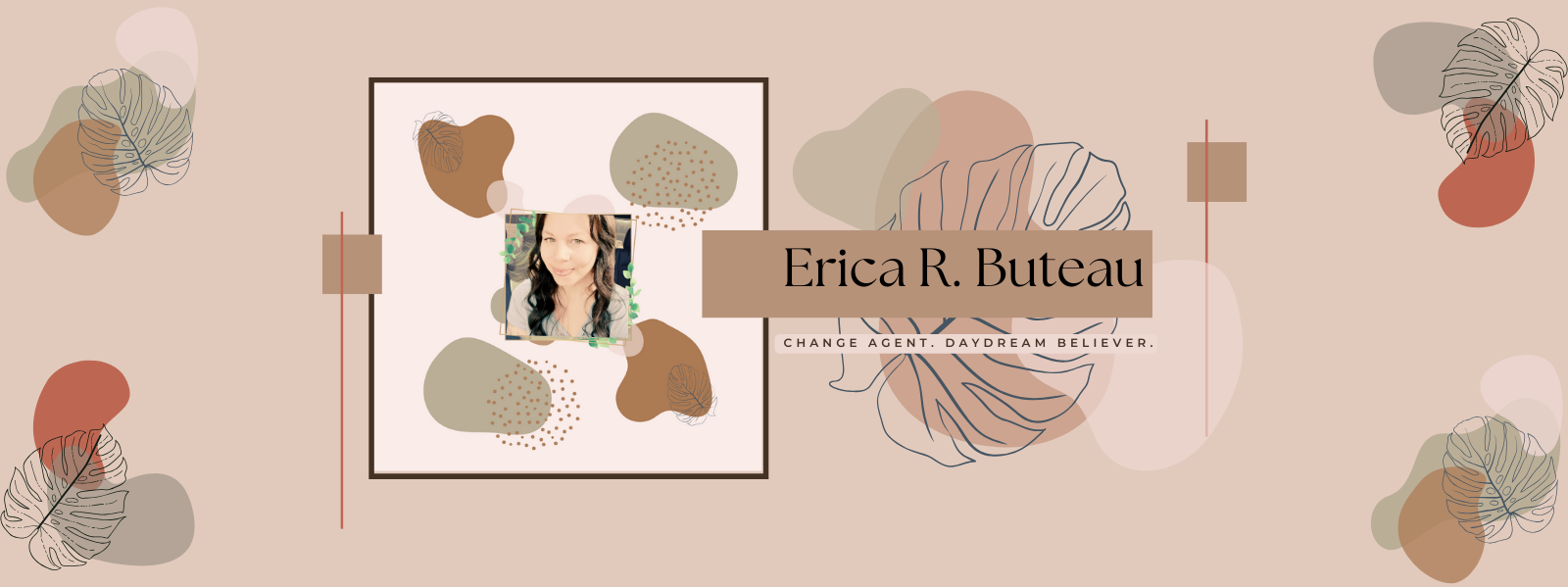No one is perfect, and that includes employees when it comes to technology. Even the most tech-savvy person can run into a snag from time to time when using computers or other devices at work.
If you are having trouble with technology at your job, don’t worry — you’re not alone. In this blog post, we will provide tips on how to overcome common technical issues in the workplace. Follow these tips and you’ll be back up and running in no time.
1. Restart Your Computer
When faced with a technical issue at work, many people immediately reach for the phone to call IT support. However, restarting your computer is often a much simpler and faster solution. In fact, restarting your computer can fix a wide range of common issues, including slow performance, software glitches, and frozen screens.
Because it clears the RAM and gives the operating system a fresh start, restarting your computer is often all it takes to get things back up and running smoothly.
2. Check for Updates
When you’re working on a computer, keep the software up to date. Out-of-date software can lead to all sorts of problems, from security vulnerabilities to crashes and errors. That’s why it’s always a good idea to check for updates regularly for your operating system and any applications you’re using.
In many cases, simply installing the latest updates will solve any technical issues you’re experiencing. And even if it doesn’t, it’s still a good idea to install the latest updates, as they often include important security fixes.
3. Run a Virus Scan
If your computer is having performance issues, one of the first things you should do is run a virus scan. Even if you don’t think your computer is infected, it’s always a good idea to scan for viruses and malware just to be safe. These days, there are many free virus scanners available, such as Microsoft Security Essentials and Avast Free Antivirus.
If you find that your computer is infected with a virus or other type of malware, plenty of resources are available to help you remove it. Once you’ve run a virus scan and removed any infections, you should significantly improve your computer’s performance.
4. Clean Up Your Hard Drive
As any computer user knows, over time your hard drive can become cluttered with files and programs that you no longer need. This can not only make it difficult to find the files you do need, but it can also lead to technical problems such as sluggish performance and errors. That’s why it’s important to periodically clean up your hard drive and remove unnecessary files.
The best way to do this is to use a tool such as a disk cleanup utility or file shredder. These tools will help you identify and remove unwanted files, freeing up space on your hard drive and helping to keep your computer running smoothly.
5. Close Unnecessary Programs
When a computer is overloaded with too many programs, it can start to freeze up or crash. This can be extremely frustrating, especially if you are in the middle of an important project. Closing unnecessary programs is a simple way to prevent these issues from happening. You should close any programs that you are not currently using, as well as any programs that are running in the background.
6. Migrating to the Cloud
Most businesses today rely on some form of cloud-based technology, whether it be for email, file storage, or collaboration tools.
The benefits of migrating to the cloud are numerous, but it can also pose some challenges. One of the biggest challenges is ensuring that your data is properly migrated and secured.
When migrating to the cloud, work with a reputable and experienced provider. They will be able to help you migrate your data safely and securely, and ensure that you are making the most of the cloud.
If it’s time for your business to make the switch to the cloud, office 365 is a great option. However, working with a qualified partner is vital to handling Office 365 migration challenges.
Conclusion
Technical issues at work can be frustrating, but there are many things you can do to overcome them. Following this article’s tips, you can keep your computer running smoothly and avoid any unnecessary headaches.